Game Clue (HandProp)
Overview
The Game Clue (HandProp) is an interactive prop that players can hold and reveal. When activated, it provides a visual cue by subtly shifting the camera and blinking an exclamation mark on the prop to attract the player's attention and encourage interaction. Players can then approach, pick it up, and inspect it. This guide explains how to set up the game clue using a trigger zone.
Adding the Game Clue (HandProp)
-
Find the Game Clue (HandProp) in Packages > Horror Game Assets and add it to the scene.
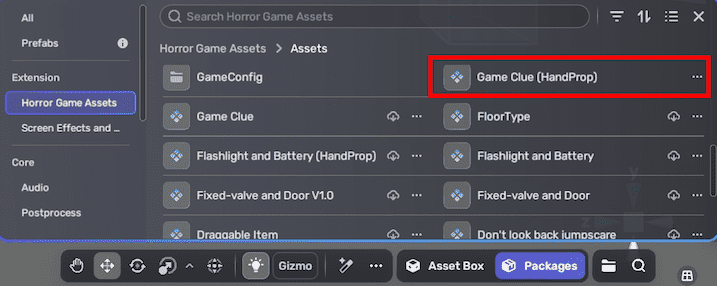
-
Select the game clue prop and open the Properties window by choosing the More icon.
-
In the Properties window, adjust the game clue prop's properties if needed. For detailed property description, see Game Clue (HandProp).
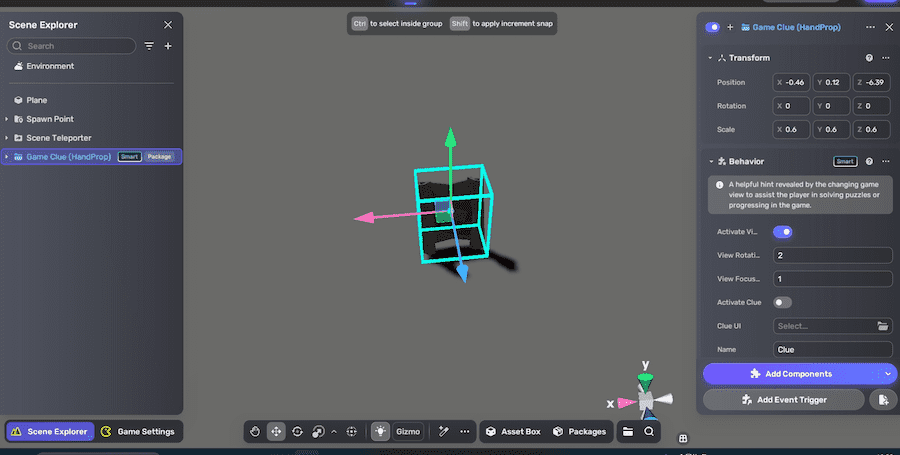
Creating a trigger zone
From the Create panel, add a Trigger Zone to your scene.
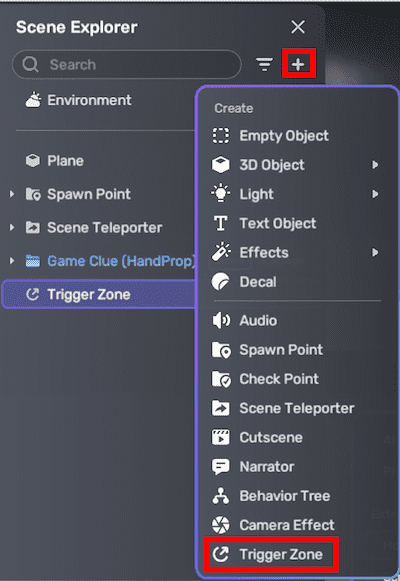
Configuring the trigger zone
- Select the trigger zone and open the Properties window by choosing the More icon.
- In the Properties window, click Add Event Trigger to add an event trigger and configure:
-
Trigger: Self
-
Event: OnTriggerZonePlayerEnter
-
Action Object: Game Clue (HandProp)
-
Function: StartClues
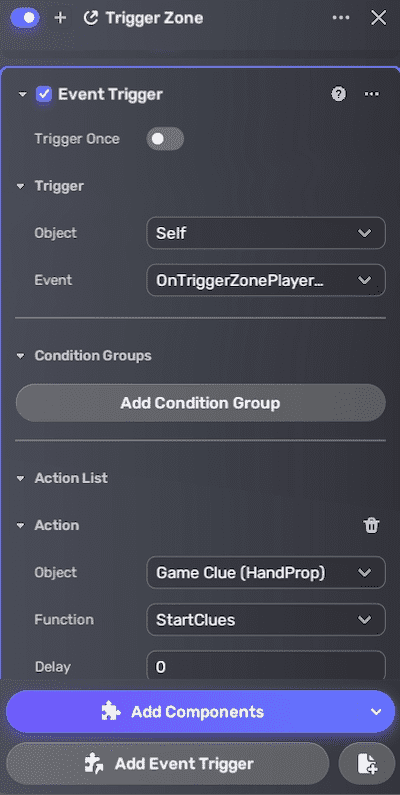
When the player enters the trigger zone, the camera subtly shifts toward the Game Clue prop while an exclamation mark blinks as an interaction hint; afterward, the camera smoothly returns to its original position.
Playtesting
Enter Play Mode and approach the trigger zone and verify that the visual cue triggers correctly and that the Game Clue prop can be held and interacted with.
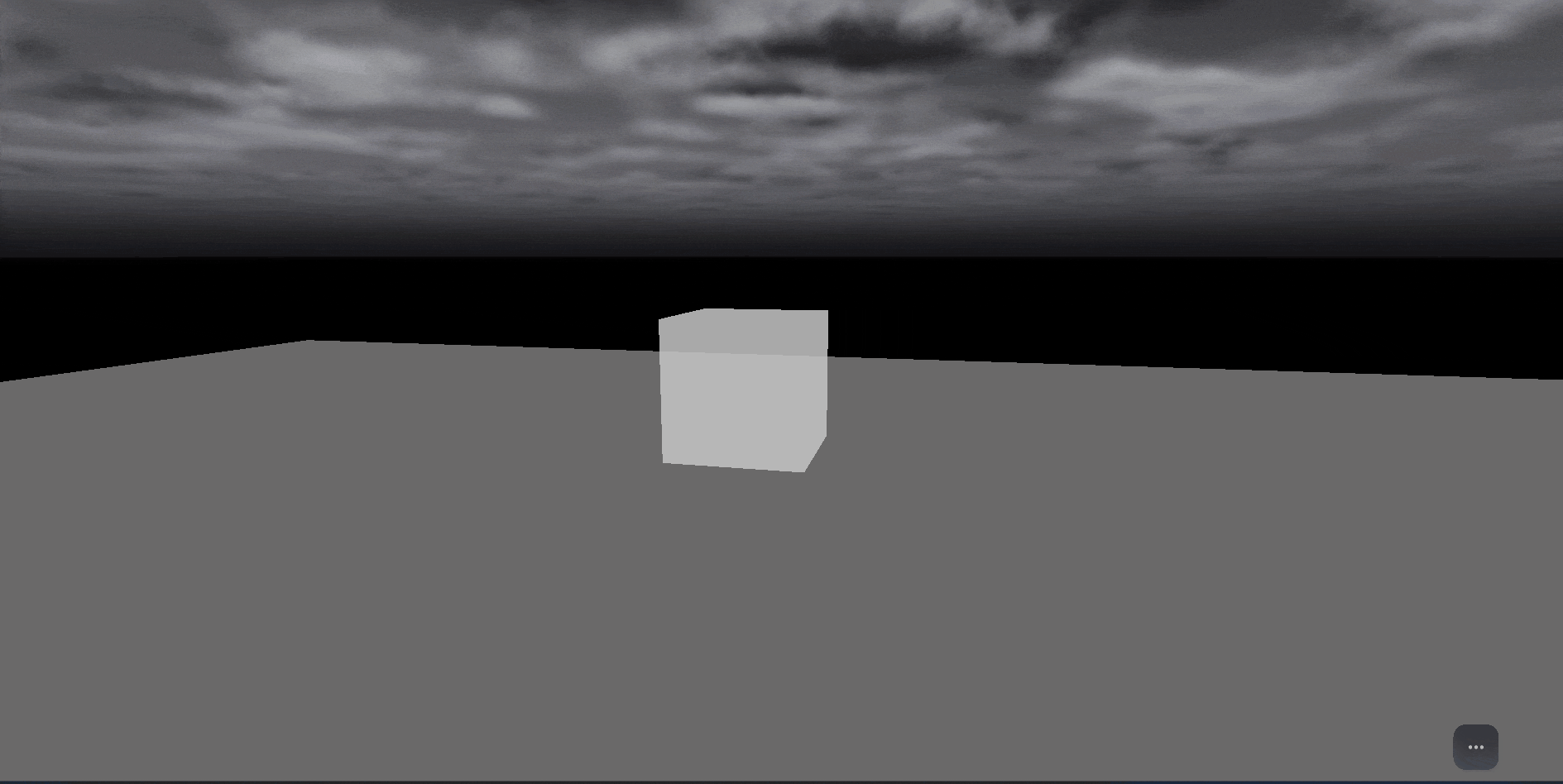
Troubleshooting
- Visual cue not appearing: Verify the trigger zone's event trigger is set to OnTriggerZonePlayerEnter with the Game Clue (HandProp) as the action object and StartClues as the function. Check the trigger zone's position and size, and ensure the Game Clue is active in the scene.
- Cannot hold or interact with the Game Clue: Confirm interaction controls are correctly set and no conflicting scripts block interaction.