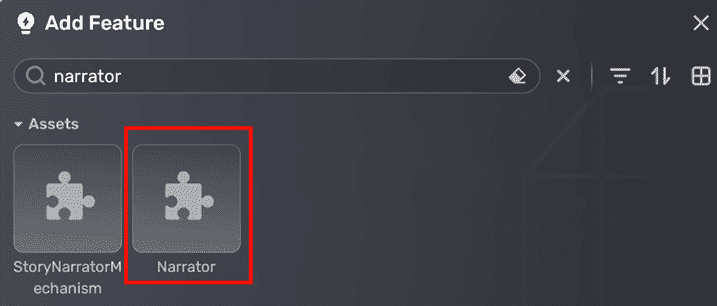Narrator
Narrator is a crucial element in storytelling with the horror game template. It provides an introductory message or a helpful hint that serves as a valuable tool for player guidance.
To add a voice-over for direct use, you can choose either of the following methods:
Method 1
-
In Scene Explorer, click the + icon and select Narrator.
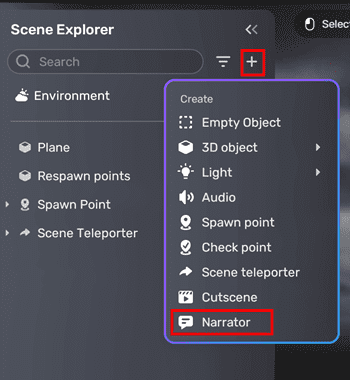
-
Then fill out the basic information of the voice-over you are adding: a name and its location on the screen.
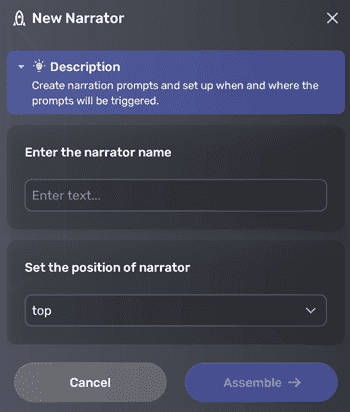
-
To further edit its properties, click the voice-over and edit in the properties window on the right side. For more information, see Narrator and Trigger action.
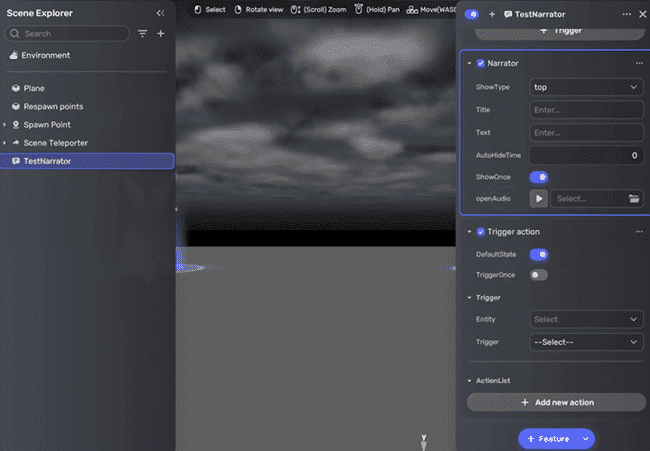
Method 2
You can also add the voice-over from Asset Box. Go to Gameplay > Narrator under Horror Asset, then add Voice Over to the scene.
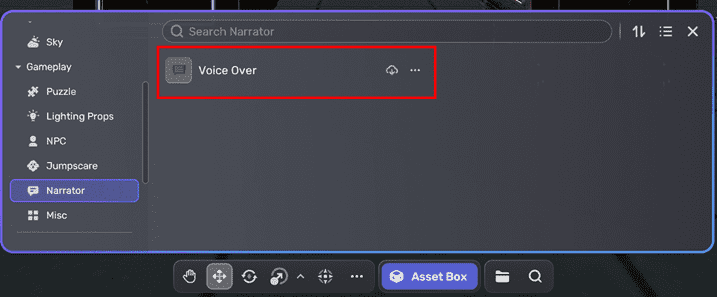
The smart asset is visualized as a chat box for fast editing, and the model will not show in-game. To edit the properties, view the narrator's hierarchy in Scene Explorer and edit its properties in the properties window on the right side. For more information, see Narrator and Trigger action.
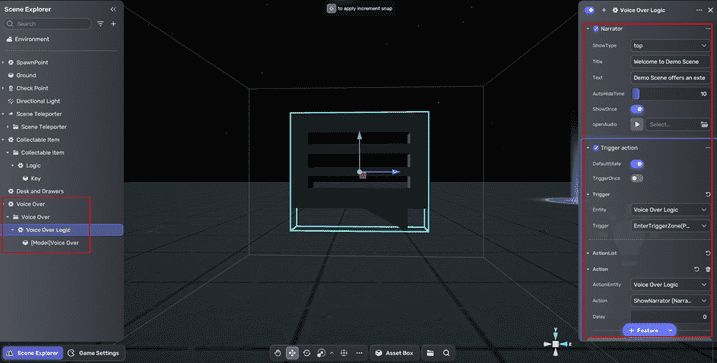
For instance, we want to make a welcome message at the beginning of the game. In the Voice Over Logic's properties window, we change the title and text as follows; moreover, in the trigger action component, we change the trigger to GameStart.
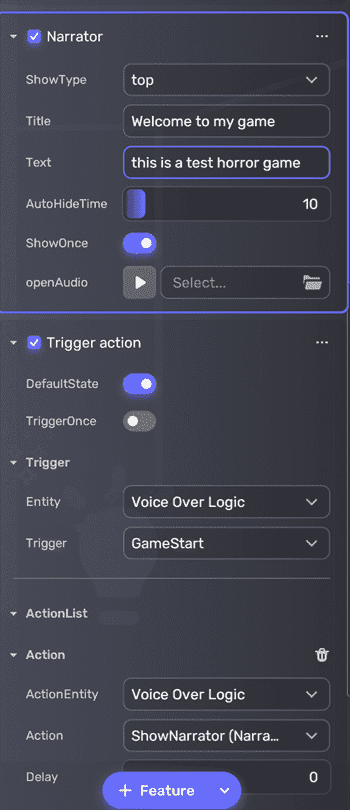
When entering the game, we see the text-based voice-over as desired.
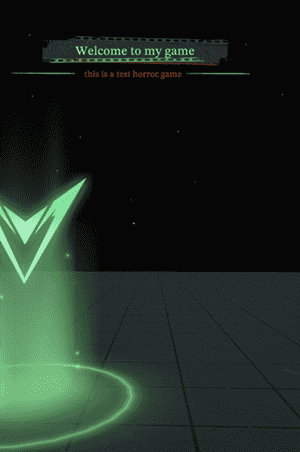
Alternatively, if you want to add the Narrator component to an object directly, select the object in the scene, then in the properties window, click + Feature and choose Narrator. Don't forget to add the Trigger action component to activate the voice-over.