Generate 3D objects with Theo
In the AI assistant window in Studio, click Create your 3D object to start creating 3D objects.
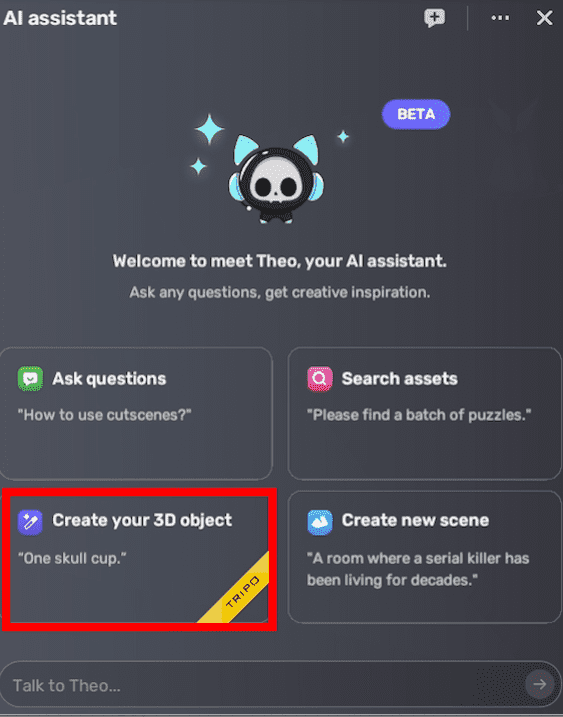
You will be directed to YAHAHA Discord Server. It has two dedicated channels powered by for 3D modelling services:
-
#tripo-ai-3d-models-generation powered by Tripo AI.
-
#rodin-ai-3d-models-generation powered by Rodin AI.
In these channel, you can generate unique AI 3D models using text prompts or uploaded images, which can then be uploaded to YAHAHA Studio (Studio) for game creation.
Character models generated by Rodin AI do not include rigged skeletons. You may need to create or add a skeleton rig using external 3D software.
Choose 3D modeling services
While Tripo AI and Rodin AI both generate 3D models, they offer distinct features and cater to different user needs. The following comparison table highlights their key differences within YAHAHA Discord, helping you identify which service aligns best with your project's requirements and goals.
| Feature/Aspect | Tripo AI | Rodin AI |
|---|---|---|
| Overview | User-friendly tool for generating 3D models | Advanced tool for creating detailed 3D models |
| Customization Options | Supports image inputs and text prompts, including the '- A pose' and '- T pose' suffixes | Supports image inputs |
| Performance | Quick results, often in seconds | High-quality, detailed outputs; characters generated have no rigged skeletons |
Generally, Rodin AI is recommended for professional users who require high-quality, intricate models, while Tripo AI is ideal for beginners and casual users seeking straightforward, rapid 3D model generation.
To explore Tripo AI more, visit their official website: Tripo AI. For full access to Rodin AI services, visit Rodin AI. Rodin AI supports text inputs on their official website and offers a unique Redo feature, enabling users to revert geometry generation, saving valuable time during the generation process.
To use AI 3D modeling services in the Discord, add the dedicated channel, generate 3D models with the assistance of AI, and efficiently manage your creations.
Add channel
Go to Browse Channels, find and add dedicated channels:
- #tripo-ai-3d-models-generation for Tripo AI.
- #rodin-ai-3d-models-generation for Rodin AI.
Once added, you can find the channels under the Generative AI Tools tab.
search channel #tripo-ai-3d-models-generation, and add it. Once added, you can find the channel under the Generative AI Tools tab.
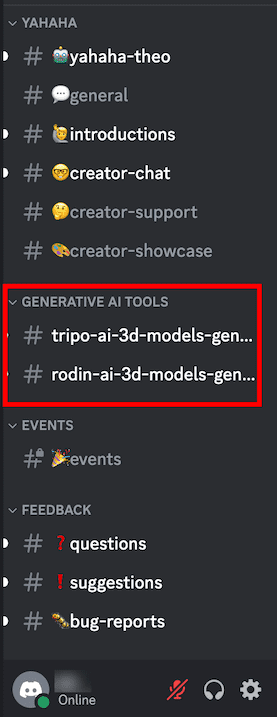
Generate AI 3D models
Use AI to easily generate 3D models by inputting text prompts or uploading images.
Tripo AI
Text to 3D
Initiate services
If you want to enter text prompts for 3D object generation, enter a forward slash followed by model to initiate the services.
Alternatively, select + > Use Apps first. Then select Yahaha Theo (3D Model) and /model to initiate AI generative services.
Now you are ready to input the prompt.
Enter prompts
A prompt is a short text description that will be interpreted to produce 3D models. Whether it's a single word, phrase, sentence, or even a more elaborate description in complete sentences, the prompt should not exceed 1000 characters. For the prompt, you can compose it with three parts:
- Main subject: The central focus of design. For best results, focus on generating one item at a time.
- Prominent modifiers: One to three descriptive adjectives that capture the desired style or theme
- Starting phrases: Specific descriptions of the object's attributes, materials, or effects For example, "full body human-like monster, elongated nails, photorealistic, 4K". Then you may get a monster like this in approximately 8 seconds:
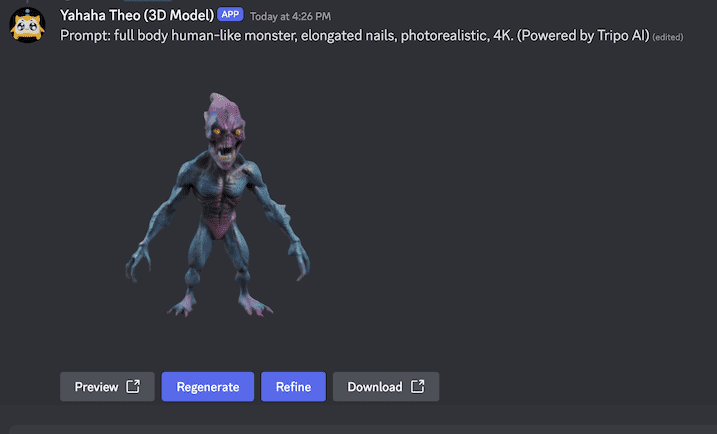
To learn more about prompts, see Crafting the Perfect Prompt: Examples to Deepen Your Understanding.
Image to 3D
In addition to text prompt, you can upload images to generate 3D models.
Initiate services
If you want to enter text prompts for 3D object generation, simply enter a forward slash followed by model-by-image to initiate the services.
Alternatively, select + > Use Apps first. Then select Yahaha Theo (3D Model) and /model-by-image to initiate AI generative services.
Now you are ready to upload your image in PNG or JPG format.
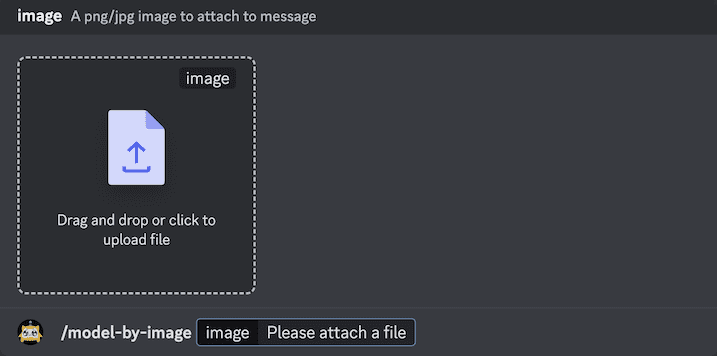
Upload images
It's recommended to pre-edit the image by removing the foreground to improve precision. Ensure the image is in PNG or JPG format and does not exceed 10 MB in size. Once the image is ready, click the image box or drag and drop your image into the designated area.
After you upload the image, hit the Enter key.
You will receive the generated 3D model next to the image you upload in around 5 to 8 seconds.
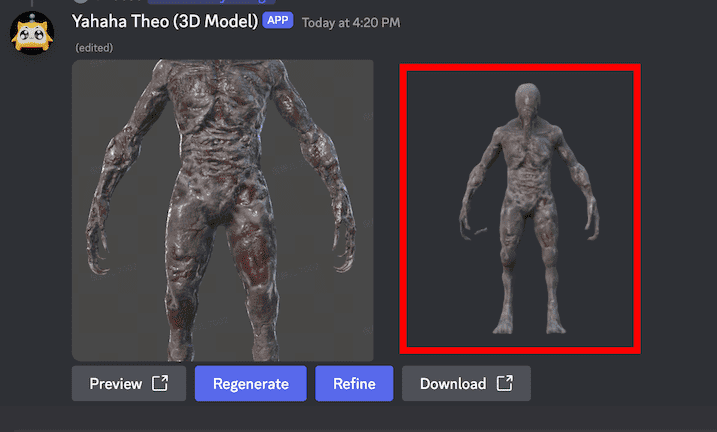
To learn more about image upload, see Image to 3D Feature.
Rodin AI
Image to 3D
Initiate services
Enter a forward slash followed by model-via-image-rodin.

Alternatively, enter a forward slash, select Yahaha Theo (3D Model) from the sidebar, and click the channel.
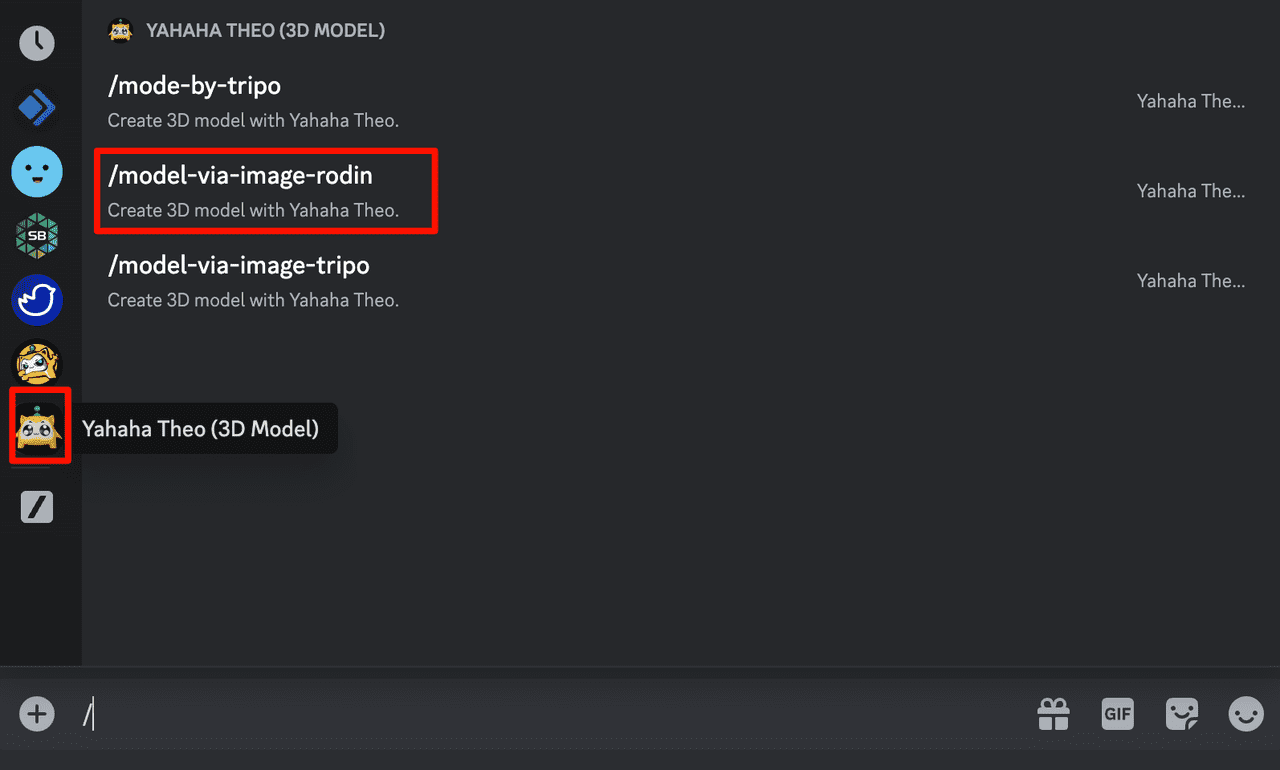
Upload images
It's recommended to pre-edit the image by removing the foreground to improve precision. Ensure the image is in PNG or JPG format and does not exceed 10 MB in size. Once the image is ready, click the image box or drag and drop your image into the designated area.
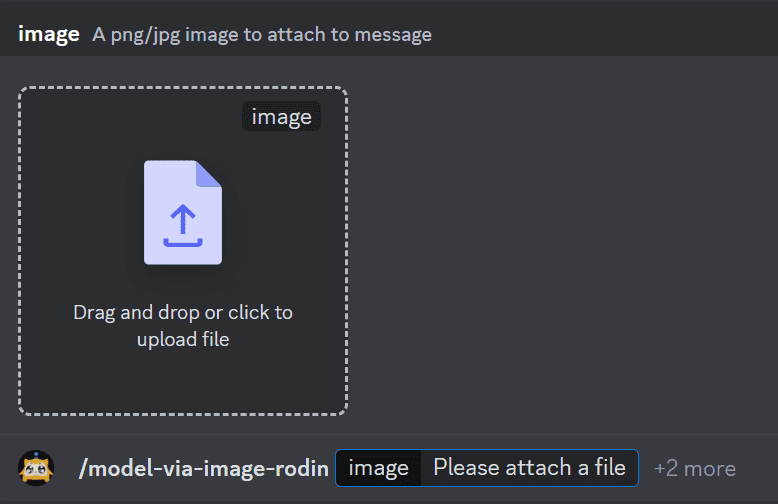
Then hit the Enter key to start the generation process. The process might take a few moments, ensuring it captures all necessary details.
Manage AI 3D models
For the generated 3D models, you can preview, regenerate, refine, or download them by clicking the corresponding button below them.
Preview
Clicking Preview and then selecting Visit Site in the Leaving Discord dialog opens a 360-degree view of the model on the official viewer site.
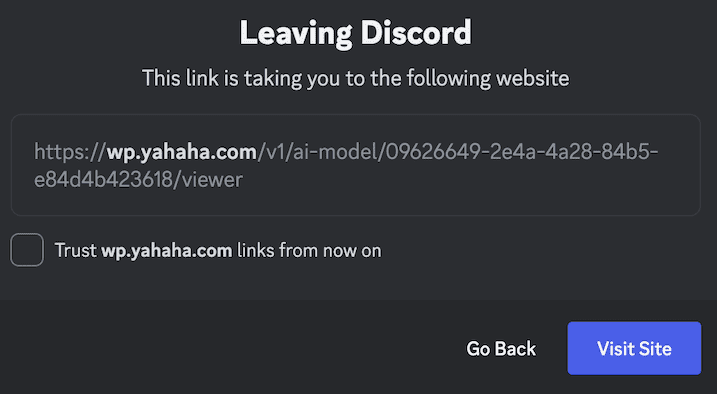

Regenerate
Click Regenerate to create a new 3D model based on your prompt or image.
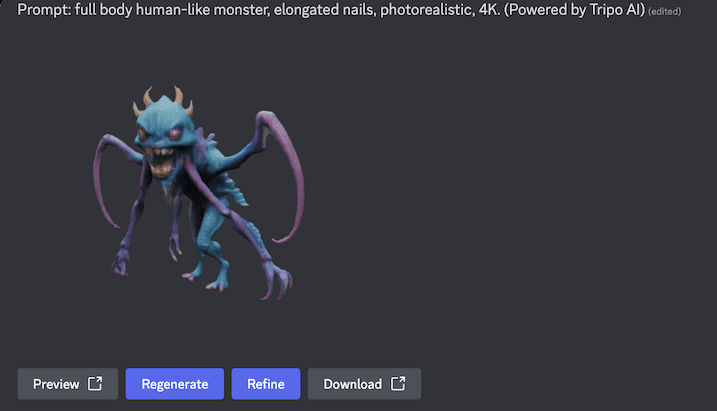
Refine
To improve your 3D creation quality, click Refine. This process generates a high-resolution model from your initial draft but takes longer due to its complexity (5-10 minutes). Note that refined models, while higher in resolution, may differ from the original in other aspects. Preview the refined model and download it if you're satisfied, or directly download the original object for use in Studio.
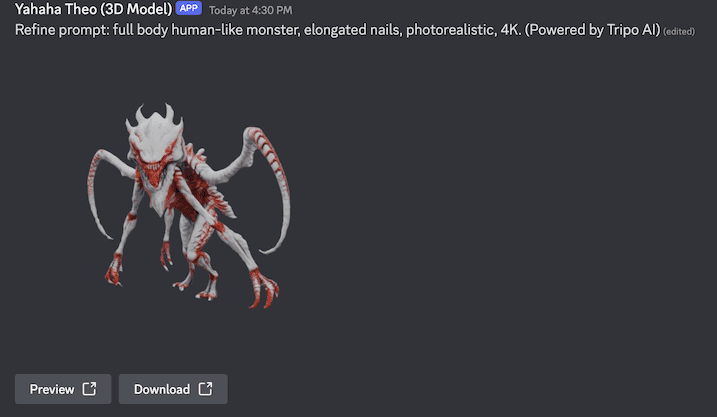
Download
You can click Download to download the 3D object as an FBX file.
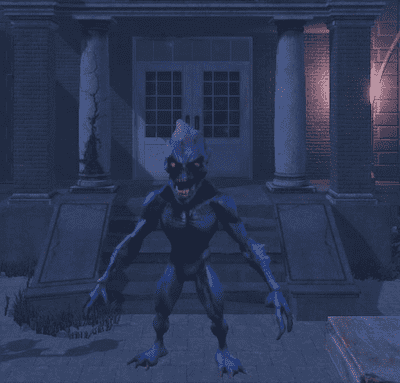
Import AI 3D models into Studio
Once downloaded, the AI 3D models can be imported into your Studio for game creation. For more information on FBX import, see Model importer.
However, currently, animating 3D models generated by Tripo in Studio is not supported. Animation integration will be available soon.
Troubleshooting
If you encounter the following error message in your browser or on Discord while clicking the Create 3D objects option in YAHAHA Studio, join our Discord community to gain access to the AI 3D modeling services.
Generation issues
- Typically, generating a 3D object with Tripo AI takes between 5 to 8 seconds, while Rodin AI may take a few minutes. For refining, both Tripo AI and Rodin AI usually require 5 to 10 minutes.
- If you encounter a "server error," try resubmitting the prompt, reuploading the image, or clicking "refine" again to retry generating the 3D object.
Downloading issues
- If you see a "server error" while downloading a 3D object, regenerate the object and try downloading again.
- If the download button is missing, regenerate the 3D object to enable downloading the asset.
Disclaimer
The 3D model generation services in channel #tripo-ai-3d-models-generation and in channel #rodin-ai-3d-models-generation on YAHAHA Discord server are operated by their respective providers, Tripo and Rodin. YAHAHA does not guarantee the completeness, reliability, or accuracy of these services. Any use or actions taken based on the generated 3D objects are solely at your own risk. YAHAHA will not be held responsible for any losses or damages in connection with the use of the channels.
If you require any information or have any questions about this disclaimer, please feel free to contact us by email at contact@yahahastudios.com.