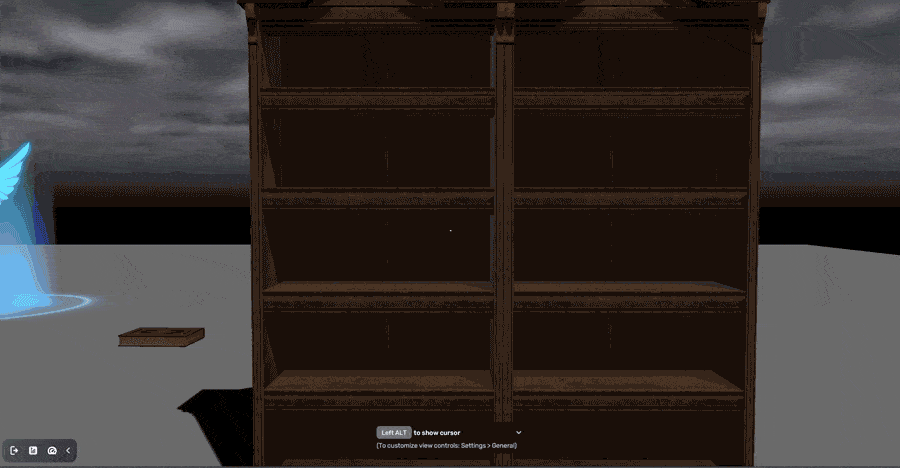Puzzles
Puzzles in games come in different forms, like logic puzzles and environmental conundrums. Players explore, find clues, and use creativity to overcome obstacles. Solving puzzles brings a sense of accomplishment and advances the storyline.
The puzzle-related mechanics include: Desk and Drawers, Lever Puzzle,Book and Bookcase Puzzle, and Painting Puzzle. Among them, the Book and Bookcase Puzzle is a bookcase requiring a book to be inserted to solve the puzzle, which can be divided into two parts: Bookcase Puzzle and KeyBook.
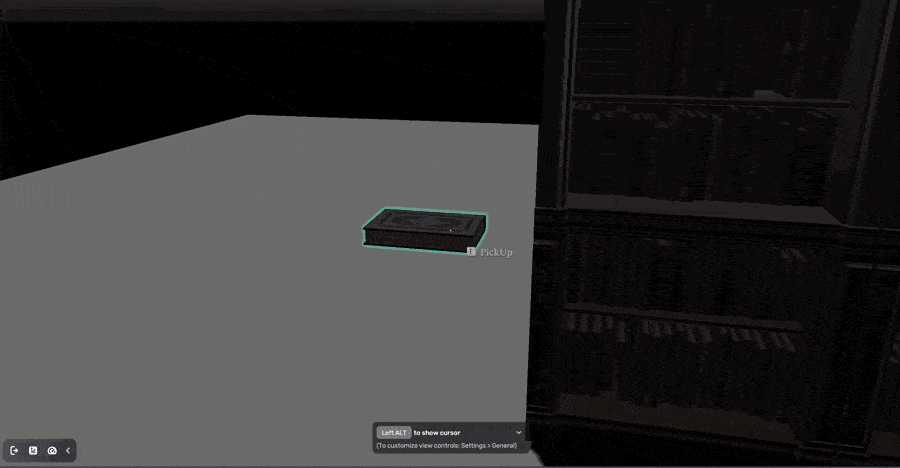
Each part offers built-in gameplay logic, and you can conveniently modify its attributes through the Behavior component in the properties window such as the move duration of the bookcase puzzle or the Icon of the KeyBook. Let's take the move duration as an example. For more information about this component, see the Behavior component.
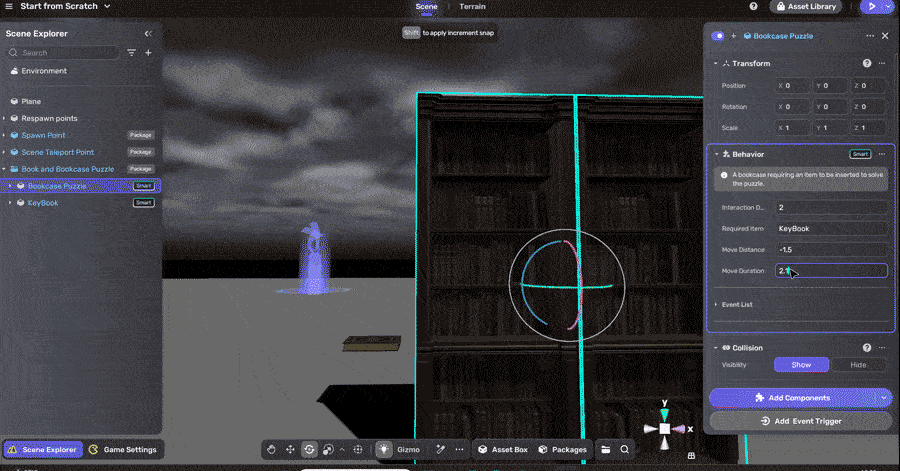
In our example, we want to replace the bookcase's mesh. Here's how we do this:
-
Open the Packages folder. Go to the Prefabs section, then drag and drop the Book and Bookcase Puzzle into the scene.
-
In the scene editor, to view the hierarchy of the smart asset, what we need to do is replace the existing model in the Bookcase Puzzle and see if we need to adjust any other settings.
-
Select the model Bookcase_01 from the Basic category of Horror Asset in Asset Box and add it to the scene. Duplicate it since we need two parts of the bookcase.
-
Drag two models into the [Pivot] Bookcase A folder and [Pivot] Bookcase B folder separately, then disable the existing model named [Model] Object_bookshelf_movable_T2 and [Model] Object_bookshelf_movable_T2(01).
-
Adjust the position of the Book Slot so that the KeyBook can be inserted in the appropriate place.
Now, it's time for you to playtest: