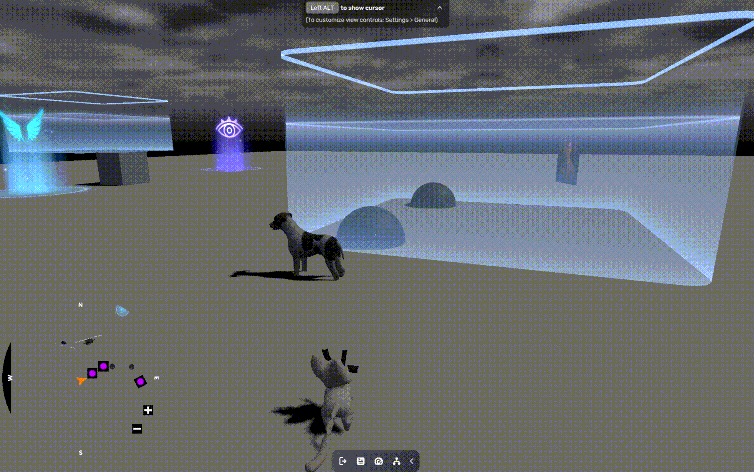Minimap
In the game, the minimap (also called a mini-map or thumbnail map) is a compact version of the global map interface, typically displayed as a small window in a corner of the screen. Its primary purpose is to help players quickly access essential spatial information—such as the player character's position, enemy locations, and surrounding terrain—without needing to switch to the full-screen map frequently.
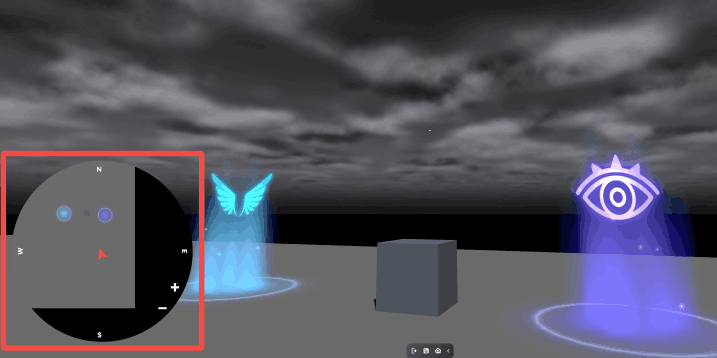
The Scene Effects and Assets package includes both a minimap smart asset for immediate use and a minimap component that can be attached to any game object. Both options provide the same functionality, allowing you to define when and where the minimap appears, enable dynamic rotation, and display markers for the player character and other entities.
Features
- Compatibility: The minimap is compatible with the indoor scene of multistory buildings. If you set multiple minimaps, only one minimap can be shown in the game.
- Testing note: The minimap can only be visible and tested in Play Mode.
- Zooming in and out: In Play Mode, players can adjust the view by clicking the "+" or "-" icon in the minimap for better navigation.
Add a minimap
-
You can add a minimap to your scene using either method:
-
Go to Packages > Screen Effects and Assets > Assets, then select and add the Minimap smart asset.
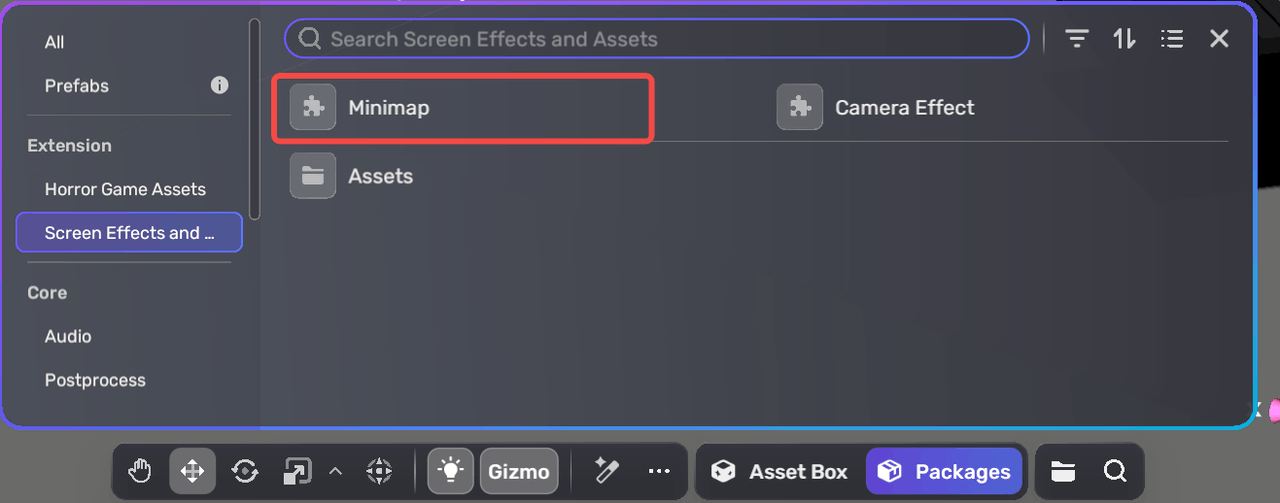
-
Create an empty object and add the Minimap component to it by clicking Add Components in its Properties window.
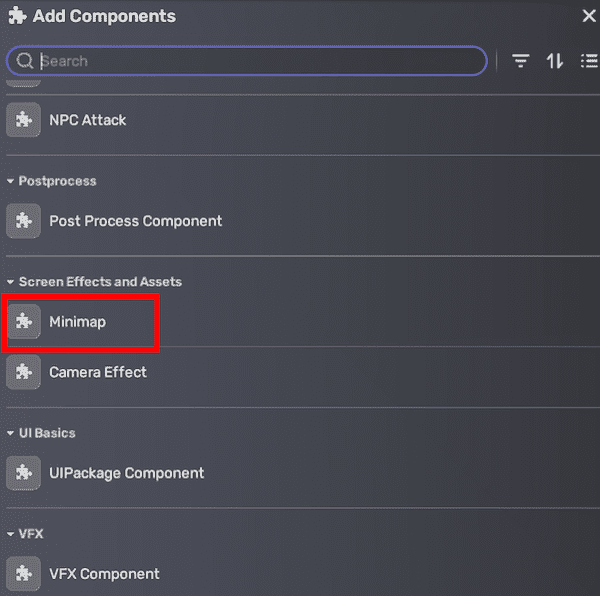
-
-
Define when and where the minimap appears, the icons and colors indicating the player and items, and the items to be displayed in the minimap. For more introduction about the properties, see minimap.
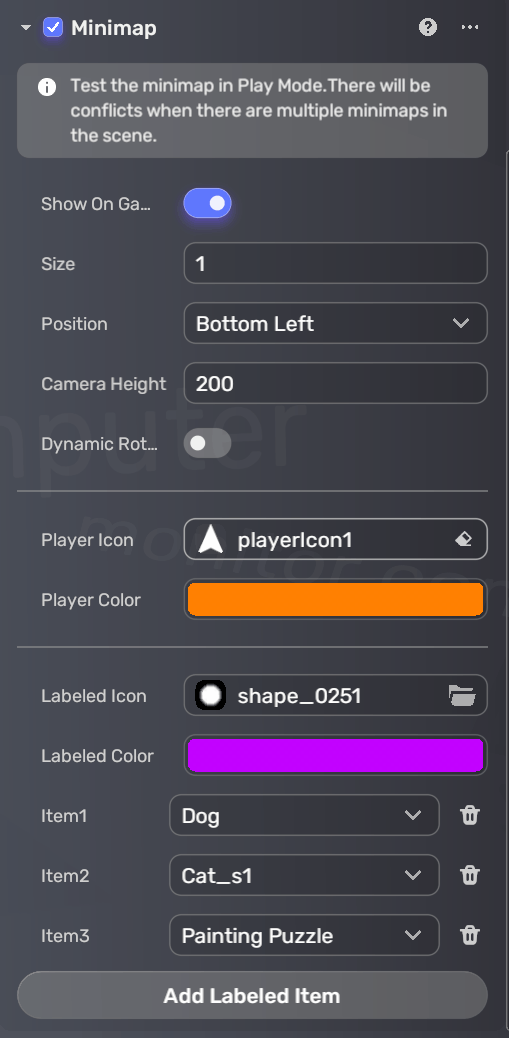
Effect preview in Play Mode: